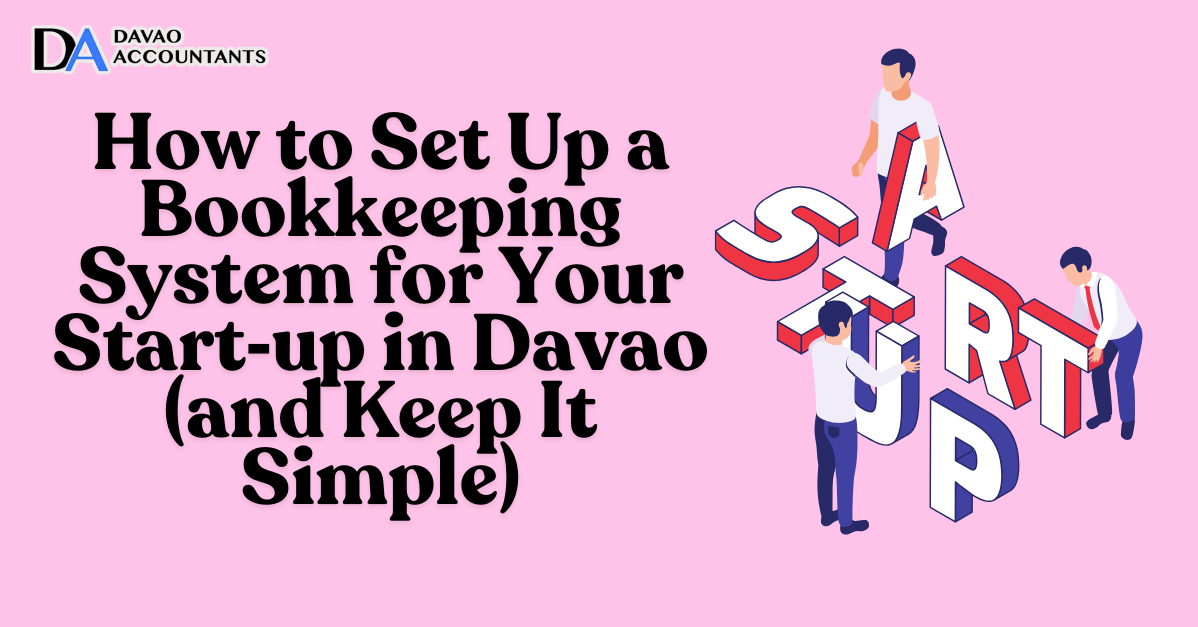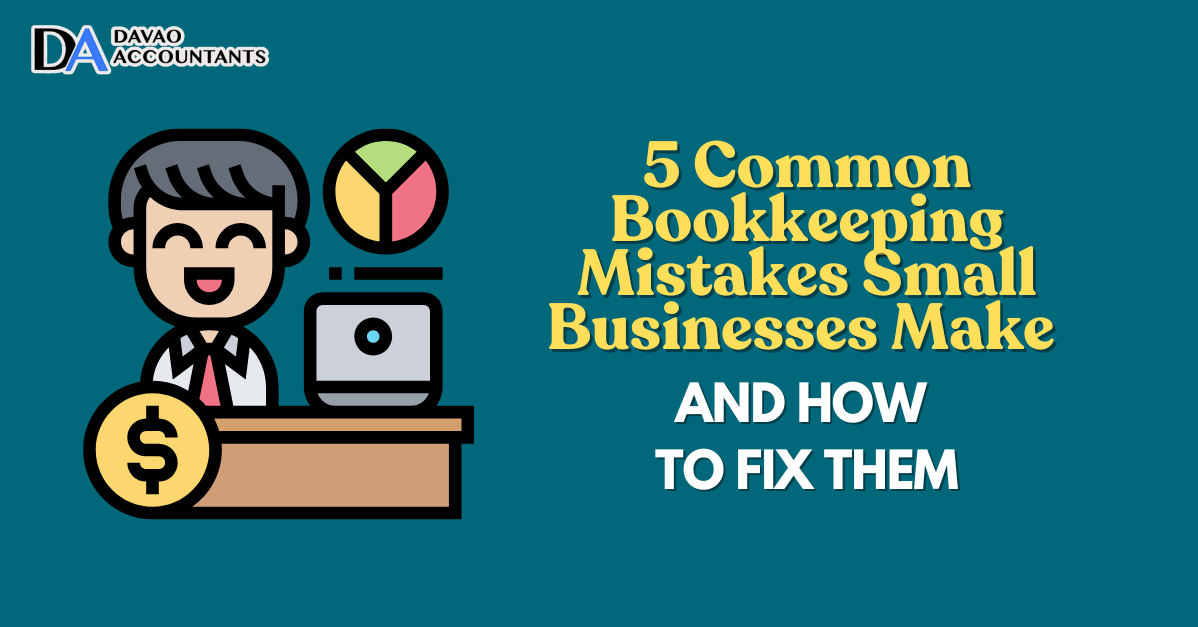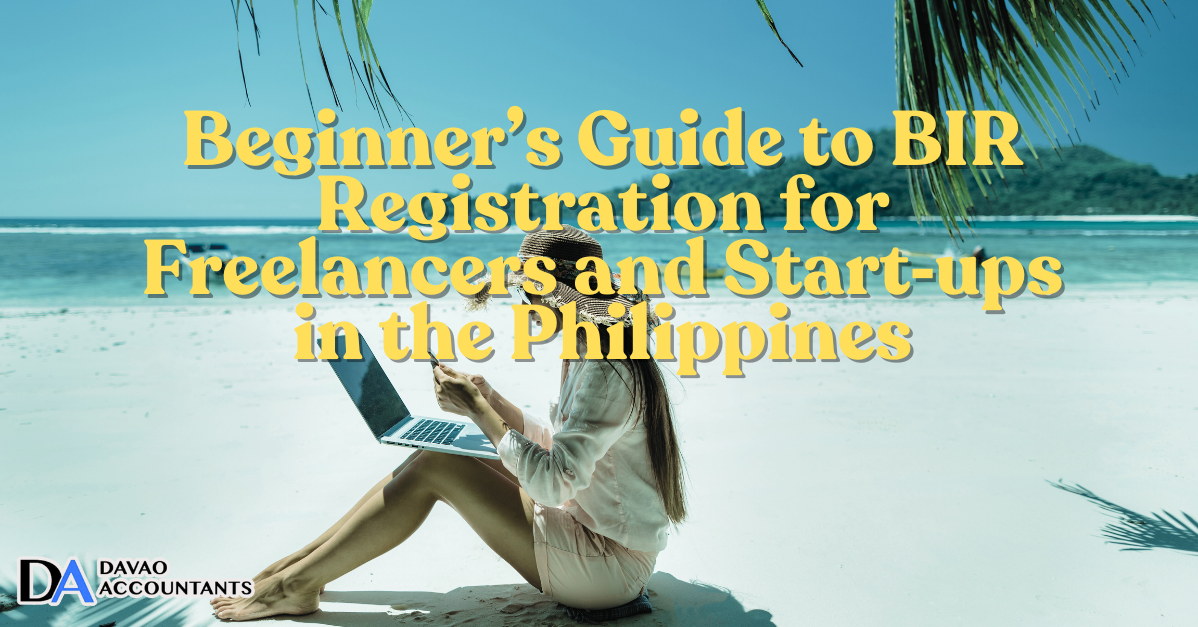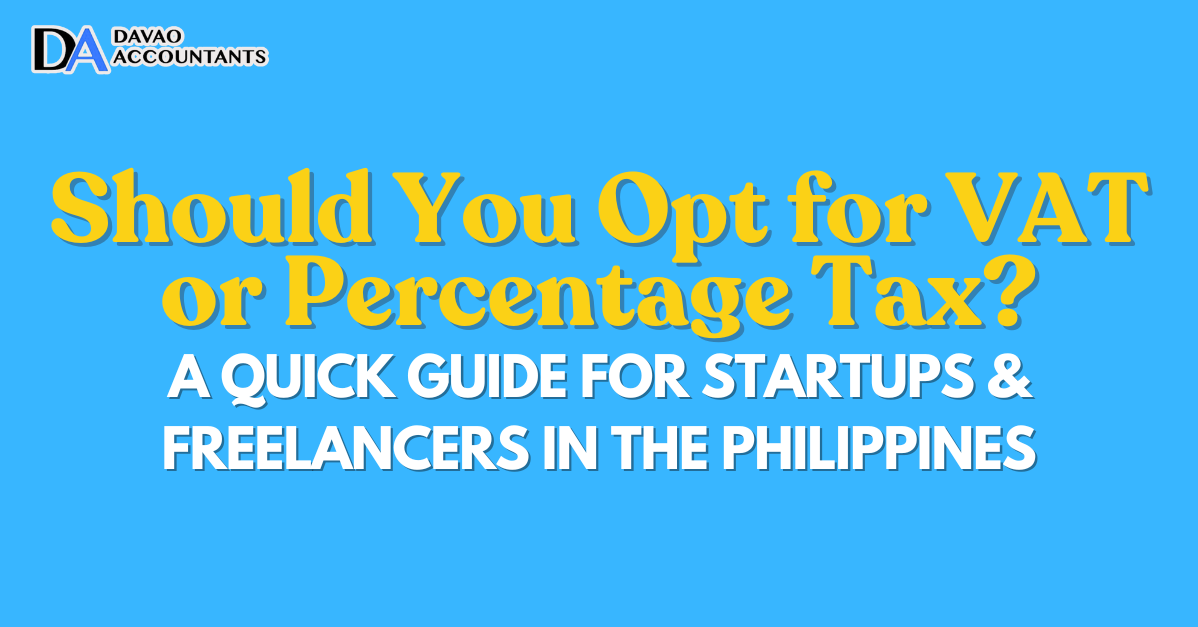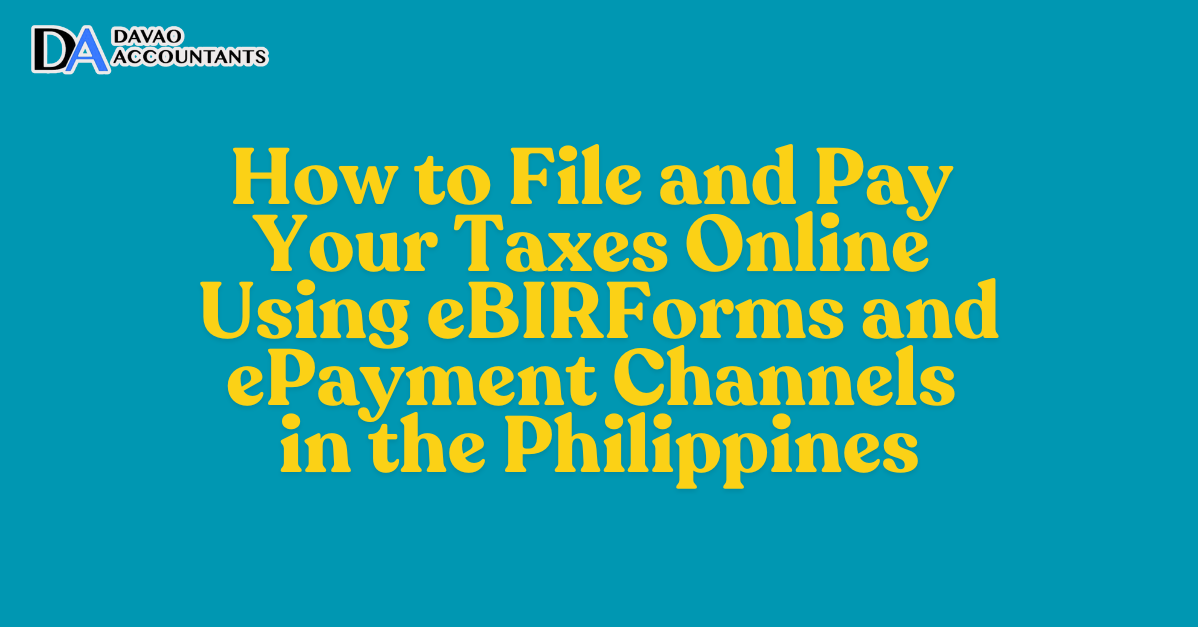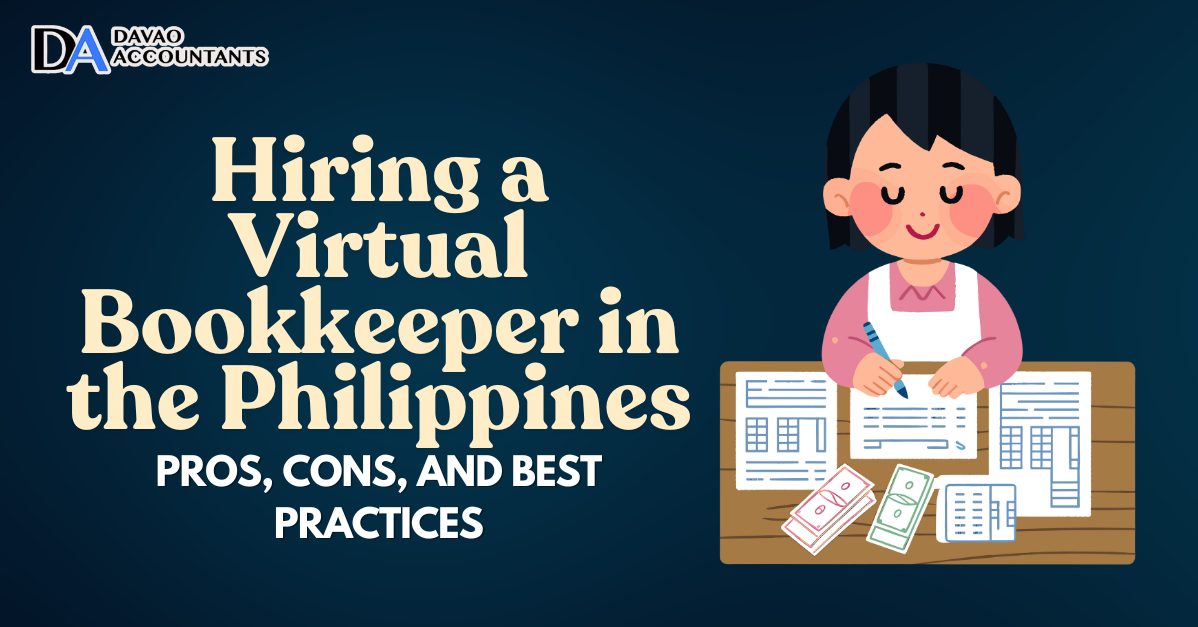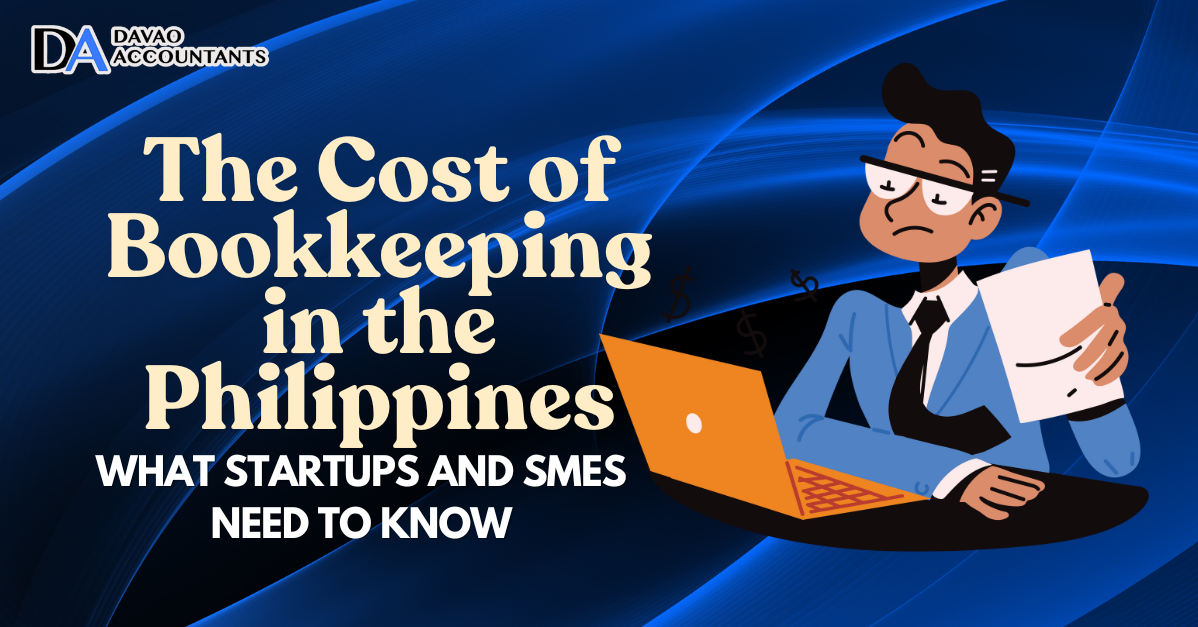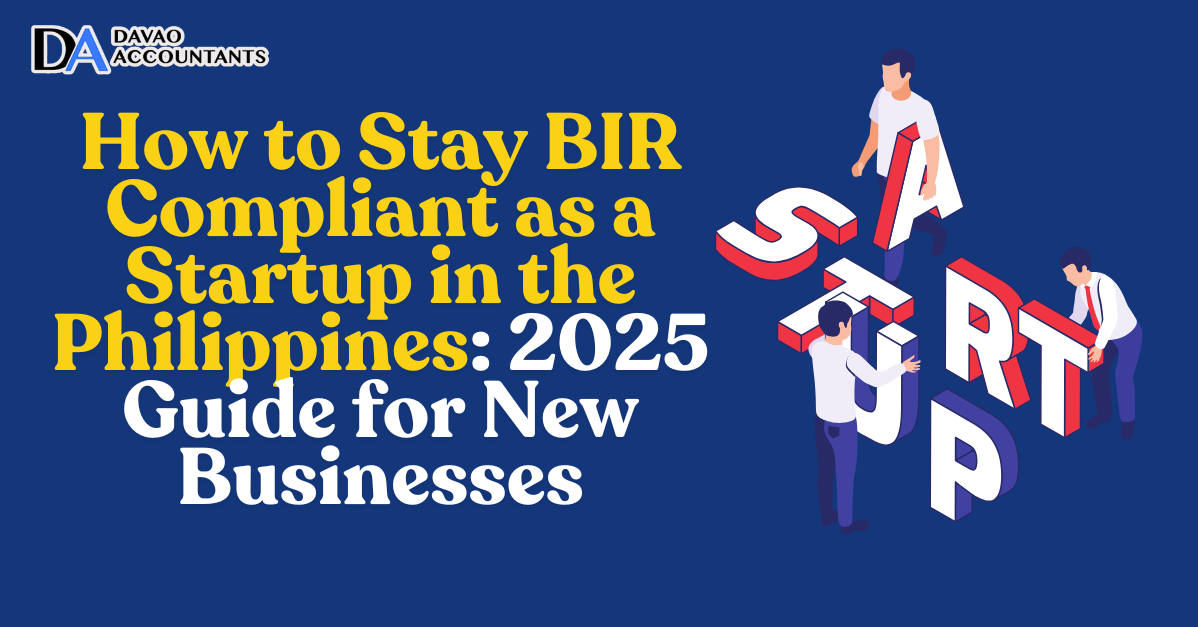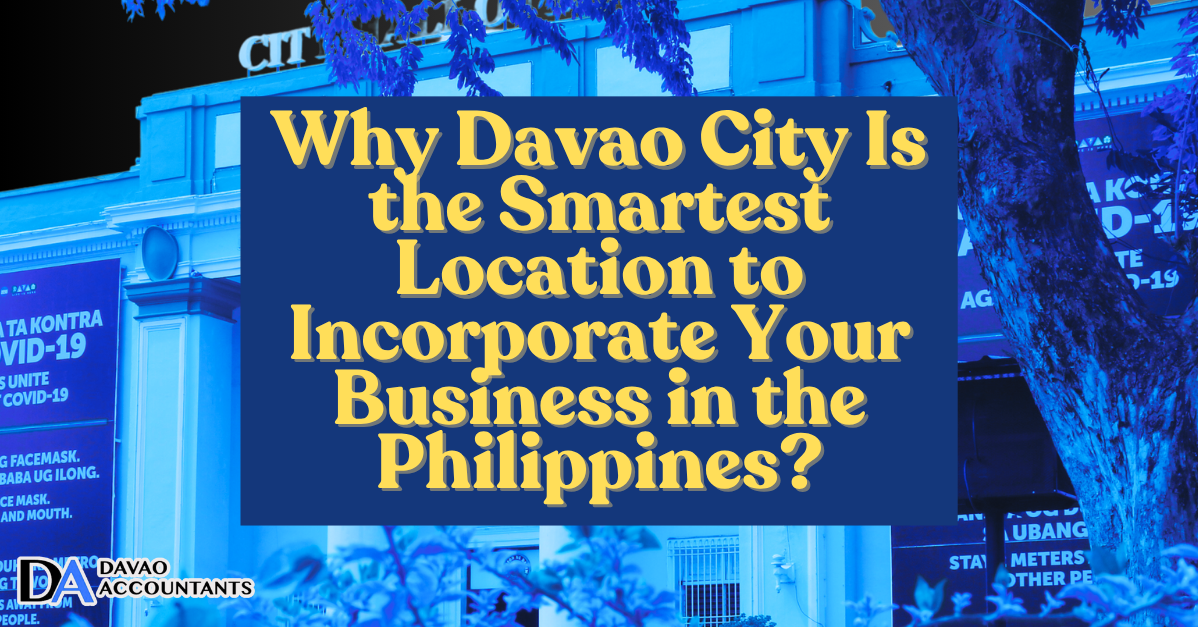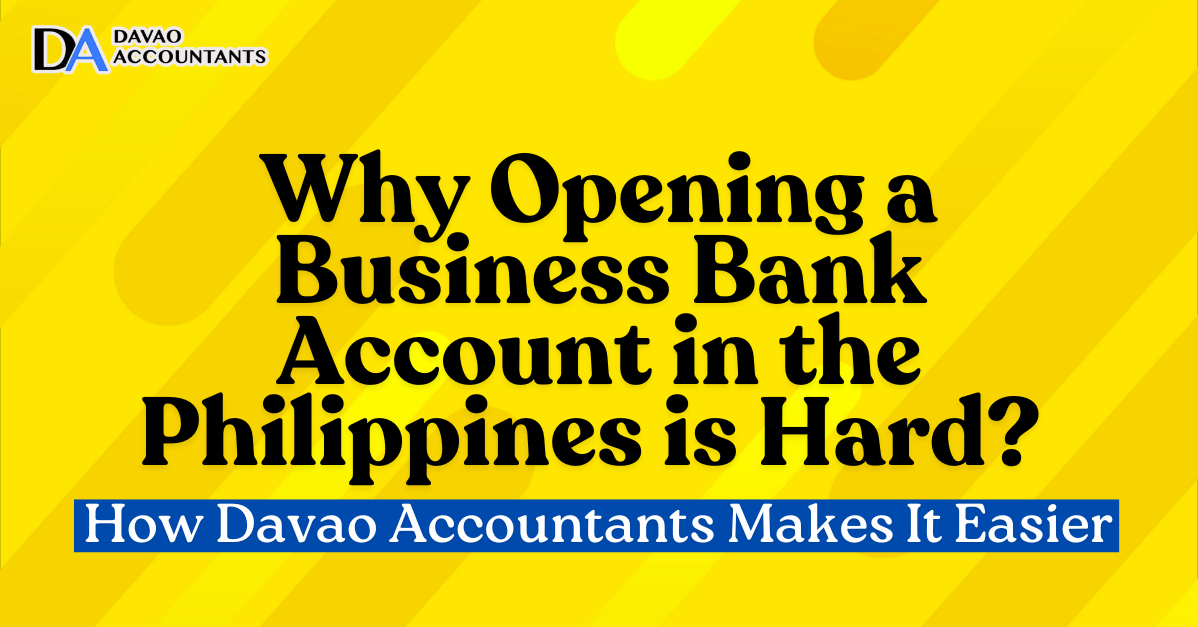If you’re a freelancer, startup, or small business owner in the Philippines, you’ll be pleased to know that the Bureau of Internal Revenue (BIR) offers an online tax filing and payment system, saving you from long queues and manual submission.
This article from Davao Accountants walks you through how to use eBIRForms and online payment channels (including mobile wallets like GCash and Maya) to file and pay your taxes efficiently, and covers tips and pitfalls for freelancers, start‑ups, and small businesses.
Table of Contents
ToggleWhy file and pay online?
Online tax filing and payment bring several benefits:
- Convenience: You can file from your computer or laptop anytime, rather than physically going to the BIR office.
- Avoiding delays: With filing done early and payment online, you reduce the risk of late‑filing or payment penalties.
- Digital proof: Online submission and electronic receipts mean you have evidence of filing & payment, which you should keep.
- Increased compliance: The BIR encourages e‑filing for many taxpayers; using the system helps you stay compliant with modern tax practice.
For freelancers, small business owners, and startups based in Davao or elsewhere in the Philippines, learning how this works is key to stress‑free compliance.
What is eBIRForms?
The eBIRForms system has two components:
- Offline Package – You download and install the eBIRForms software on your computer, fill in the required BIR form(s).
- Online eBIRForms System / Submission – After filling the form offline, you submit the return electronically via the BIR system.
Who should use eBIRForms?
- Those not required to use the BIR’s eFPS (Electronic Filing & Payment System) often use eBIRForms.
- Some taxpayers are mandated to use it: accredited tax agents, certain corporations, cooperatives, etc.
- Some exemptions exist (for example, purely compensation income earners), but if you’re a freelancer/sole proprietor/start‑up, you may still use it even if not mandated.
In short, if you’re a freelancer or small business, eBIRForms is a viable (and often easier) method to file your tax return online.
Step‑by‑Step: Filing with eBIRForms
Step 1: Download & Install the eBIRForms Offline Package
Visit the official BIR website → eServices → eBIRForms.
Download the latest version compatible with your operating system.
Install the software on your computer.
Step 2: Create your User Profile / Background Info
Launch eBIRForms and input your Taxpayer Identification Number (TIN), Revenue District Office (RDO) Code, business name/registered name, address, email contact, etc.
Ensure all background information is accurate: the system will pre-populate some data, and you may need to verify it.
Step 3: Choose the Correct BIR Form
Select the form you need (for example, Income Tax Return form for individuals or corporations, Percentage Tax form, VAT filing, etc.).
For freelancers or sole proprietors, common forms include Form 1701 or 1701A (annual ITR), quarterly forms such as 1701Q, and percentage tax forms like 2551Q, among others.
Step 4: Fill‑Up and Validate the Form
Input your income, deductions, tax computation (if applicable), and other required details.
After completing, click “Validate” in the software so the form checks for missing or incorrect entries.
Step 5: Save & Submit / Produce Final Copy
Once validation is successful, click the “FINAL COPY” or “Submit” button. The system will create a final version of the form.
You may save a copy of the form (PDF/XML) for your records. Some versions allow printing.
Step 6: Receive Confirmation Email
After successful submission, you should receive an email from the BIR confirming receipt of your return.
Step 7: Pay the Tax Due (see next section)
Completing the filing step does not end your compliance: you must also pay the tax due through an accredited channel.
Step‑by‑Step: Paying Your Taxes Online
Filing is only half the story — payment is equally important. The BIR has several e‑payment channels now available.
What e‑Payment Channels are Available?
The BIR’s ePay portal supports Accredited Agent Banks (AABs), ATM/debit transfers, bank portals, and mobile wallets (GCash, Maya), among others.
Platforms such as MyEG Services facilitate BIR tax payments using electronic wallets, cards, and bank transfers.
For example, GCash, Maya, and other e‑wallets are accepted; you can pick “BIR” as a biller in these apps.
How to Pay After Filing
Here’s a typical workflow:
- After you submit your tax return via eBIRForms, you’ll have a Filing Reference Number or confirmation.
- Use your chosen payment channel:
- If using bank/online banking: login to bank portal → choose BIR as biller or merchant → key in Tax Type, Form Series, Return Period, TIN, amount due.
- If using mobile wallet (GCash, Maya): open the app → Bills / Government Payments → select “BIR” → enter details (TIN, Form Number, RDO, amount) → pay.
- If using MyEG or other gateway: register or log in → choose BIR tax payment service → select preferred payment method (wallet, card, bank) → fill in details → submit payment.
- Once payment is successful, you will receive an electronic receipt or confirmation. Save or print it for your records.
- Make sure that the payment corresponds exactly with the filed form (same tax type, return period, amount) to avoid mismatches.
Tips for Payment Success & Avoiding Errors
Even if you’re in a different location than your RDO, you can still pay online — the recent Ease of Paying Taxes Act means you’re not bound by “wrong venue” for online payments.
- Enter your TIN, RDO code, form number, and period exactly as on your return. One wrong digit may cause rejection.
- Double‑check the amount due before paying — once payment is made, it can be challenging to reverse.
- Ensure your device and connection are secure when making a payment. Use trusted networks, update your software.
- Store your receipt (email, screenshot, or print) in your files for proof in case of an audit.
Common Issues and How to Solve Them
| Issue | Solution |
|---|---|
| Software installation fails / incompatible OS (e.g., Mac) | Wait 24‑48 h; check spam folder; if still none, then inquire with BIR. |
| Software validation error (missing field or incorrect data) | Review the form carefully; use the “Validate” function before submission. |
| No confirmation email after submission | Use the online system ahead of the deadline; e‑filing helps, but payment must also be within the deadline to avoid penalties. |
| Payment fails or gets rejected | Confirm payment details (TIN, form number, amount); retry using another channel; keep proof of attempt. |
| Mismatch between filed form and paid tax | Make sure you use the correct form number and period when paying; reconcile before payment. |
| Late filing or late payment | Use the online system ahead of deadline; e‑filing helps but payment must also be within deadline to avoid penalties. |
Special Tips for Freelancers, Startups & Small Businesses
If you’re managing your own taxes or are a business owner, here are some extra pointers:
- Keep good records: even when filing online, you still need a backup of incomes, receipts, and expenses (if deductible).
- Choose the correct tax form type: e.g., a freelance professional may file an annual ITR and quarterly ITR, while a business may file percentage tax or VAT forms.
- Consider deadlines ahead: Calendar the filing and payment deadlines and aim to submit early to avoid a last‑minute rush.
- Budget for tax payment early: Once you submit the return via eBIRForms you’ll know your tax due. Plan your cashflow so you can pay when due.
- Use online payment flexibility: Because you’re a small business/freelancer, using e‑wallets or mobile payment (GCash/Maya) can be more convenient than physically going to a bank.
- Consult a professional when needed: If you’re unsure about which form to use, how to compute deductions, or how to file with eBIRForms, get help from a qualified accountant or tax lawyer (like us here at Davao Accountants).
- Store digital copies: Save your filled‑up form (PDF/XML), confirmation email, and payment receipt in a dedicated folder. This becomes your compliance audit trail.
Key Takeaways
- The BIR’s eBIRForms system allows you to prepare and file your tax returns electronically from your computer.
- Online payment channels (bank portals, mobile wallets) enable you to pay your tax due conveniently and securely.
- For freelancers, startups, and small businesses, using these digital tools saves time, reduces the risk of late filing/payment, and aligns with modern compliance.
- Always verify your form, ensure correct details, save confirmation receipts, and budget your tax liability.
- When in doubt, seek professional guidance to ensure you file and pay correctly.